Our trusty computers are constantly bombarded with new demands. Software updates, ever-more complex games, and data-hungry applications can push even the sturdiest machines to their limits. But before you rush out and buy a whole new computer, consider the difference between updating and upgrading.
Updating: Keeping the Software Fresh
Updating refers to installing the latest versions of your operating system (OS), programs, and drivers. Think of it like giving your computer a tune-up. Updates often include:
- Security patches: These fix vulnerabilities in software that hackers might exploit. Keeping your system updated is crucial for protecting yourself from malware and other online threats.
- Performance improvements: Updates can streamline processes, optimize code, and address bugs that were slowing your computer down.
- New features: Sometimes, updates introduce new functionalities to your existing software.
Most updates happen automatically in the background, but it's a good habit to check for them periodically. Here's how to update on different operating systems:
- Windows: Search for "Windows Update" in the Start menu.
- macOS: Click the Apple icon in the top left corner, then select "System Preferences" > "Software Update."
- Linux: The update process varies by distribution, but it usually involves using a terminal command or a dedicated software updater tool.
Upgrading: Boosting Your Hardware
Upgrading involves replacing physical components in your computer with newer, more powerful ones. This is a more drastic measure, but it can significantly enhance your computer's performance:
- RAM (Random Access Memory): Adding more RAM allows your computer to handle multiple programs and complex tasks more efficiently.
- Storage: Upgrading from a Hard Disk Drive (HDD) to a Solid State Drive (SSD) can dramatically improve boot times, application loading speeds, and overall system responsiveness. SSDs are faster because they use flash memory, unlike HDDs that rely on spinning disks.
- Central Processing Unit (CPU): The CPU is the brain of your computer. Upgrading it can significantly improve processing power, leading to smoother performance in demanding applications like video editing and gaming.
- Graphics Processing Unit (GPU): If you're a gamer or video editor, upgrading your graphics card can significantly improve image quality, frame rates, and overall graphical fidelity.
Should You Update or Upgrade?
The decision depends on your computer's current performance and your needs. Here's a quick guide:
- Update first! Always keep your software updated before considering hardware upgrades. Many performance issues can be resolved with a simple update.
- Upgrading RAM or storage is often the most cost-effective way to improve general performance for everyday tasks like web browsing and document editing.
- For demanding tasks like gaming or video editing, consider a CPU or GPU upgrade. However, upgrading these components can be more complex and expensive.
Upgradability Matters
Not all computers are created equal when it comes to upgradability. Desktops generally offer more flexibility for upgrades compared to laptops. Before upgrading, research your computer's model to see which components, if any, can be replaced. You can usually find this information on the manufacturer's website or by searching online using your computer's model number.
The Final Word
By understanding the difference between updating and upgrading, you can make informed decisions about keeping your computer running smoothly. Remember, a well-maintained computer can last for many years, saving you money in the long run.
Additional Tips:
- Research compatibility: Before buying any upgrade component, make sure it's compatible with your existing hardware.
- Consider professional help: Upgrading some components, especially the CPU or motherboard, can be tricky. If you're not comfortable doing it yourself, consider seeking help from a computer technician.
- Recycle responsibly: If you do end up buying a new computer, dispose of your old one responsibly. Many electronics stores and recycling centers offer e-waste recycling programs.
With a little knowledge and planning, you can keep your trusty computer running like a champ!
Until next time...
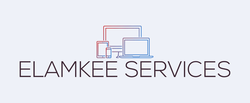
Keeping Up with Your Machine: Updating vs. Upgrading Your Computer